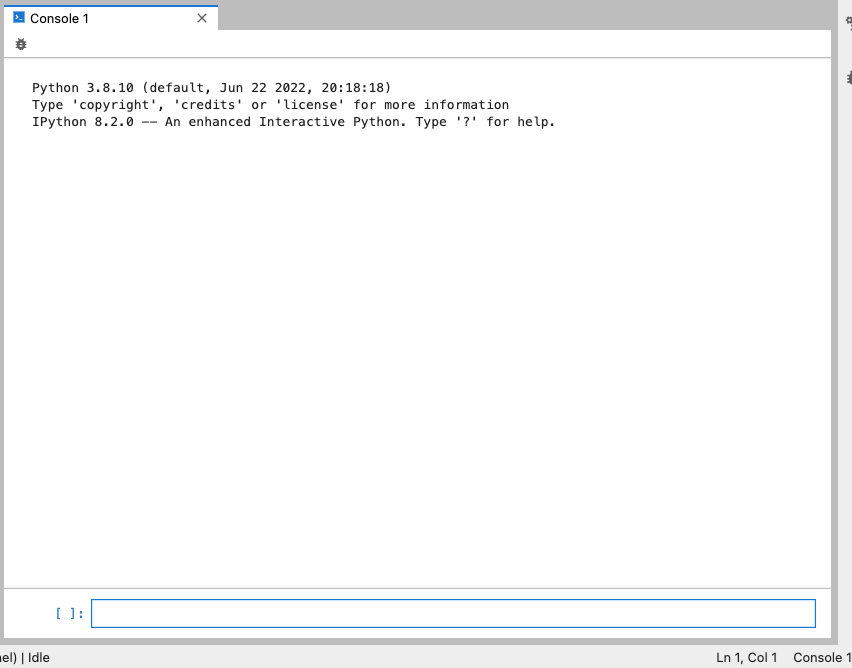Setting up environment to access NOWPAP CAERAC Webinar site
NOWPAP CEARAC Webinar site uses Jupyterhub that enables users access to computational environment and resources without burdening the users with installation and maintenance tasks. Users – including students, researchers, and data scientists – can get their work done in their own workspaces on shared resources which can be managed efficiently by NOWPAP CEARAC. This document provides step by step procedures for users to access NOWPAP CEARAC Webinar site.
1.Requirements
To access the NOWPAP CEARAC Webinar site, you are required to establish VPN connection for security reasons. To do this, setting up VPN connection configuration in your compute is required. The following are the requirements to access the NOWPAP CEARAC Webinar site.
- A computer with Windows OS (10 or 11) or MacOS
- Chrome, FireFox, Edge and Safari web browers
2.Installation for Windows OS
2.1.Download SoftEther Client App latest build version installer from the following link
https://www.softether.org/5-download
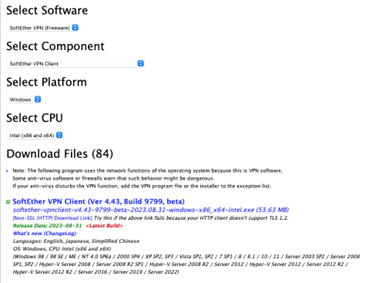
2.2.Install Softether VPN client
Doble click the downloaded installer icon and follow the installation wizard

2.3.Configure VPN settings
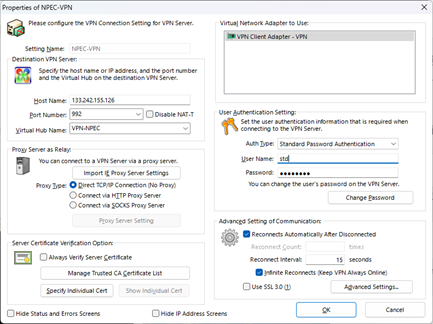
Setting name — Name of this setting “VPN-NPEC”
Server address — 133.242.155.126
Port Number — 992
User Name — std
User authentication — Type ”Webinar2023+” as password
3.Setting up for MacOS
3.1.Open System Settings and select add VPN Configuration button
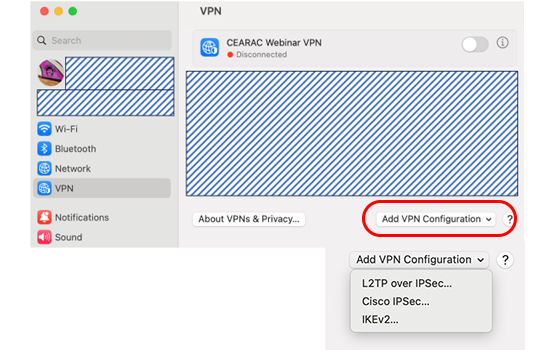
3.2.Select L2TP over IPSec and configure the following sections
Display name — Name of this setting “CEARAC Webinar VPN”
Server address — 133.242.155.126
Account name — std
User authentication — Type ”Webinar2023+” as password
Machine authentication — Type “fubase@19” as shared secret
3.3.Enable VPN configuration you set up
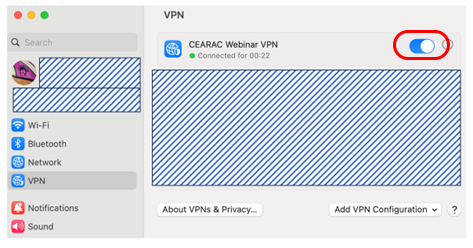
4. Changing the TCP/IP metric value of a network VPN Client adapter (Windows only)
The TCP/IP metric value is used to determine the priority of network routing, with lower values being given higher priority.
By increasing the metric value of the VPN adapter, the basic network use can be configured not to use the VPN. This step is necessary to access the webinar site without stress.
1.Click on the Start button and select Settings.
2.Click on Network & Internet.
3.Click on VPN client Adaptor , depending on the type of network adapter you want to modify.
4.Click on the network adapter you want to modify.
5.Click on Properties.
6.Scroll down to the IP settings section and click on Edit.
7.Scroll down to the IP settings section and click on Advanced.
8.Uncheck the Automatic metric checkbox.
9.Enter the desired metric value “1000” in the Interface metric field.
10.Click on OK to save the changes.
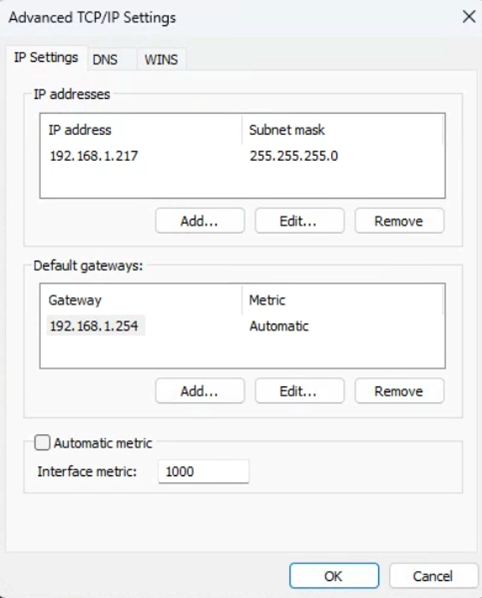
5.Accessing the NOWPAC CEARAC webinar site
Once the VPN connection is established, you can access NOWPAP CEARAC Webinar site from your web browser at http://192.168.30.100:8000.
You are also requested to fill in Username and Password provided by NOWPAP CEARAC.
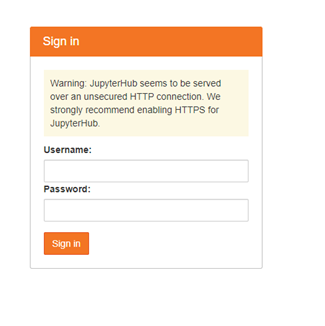
After signing in, you should be able to see your console in your web browser.